In part 1 of this double review of Plume’s WiFi pods I exposed my ignorance of “how the magic works”. I hoped that in writing about the product I’d learn more. And I have.
What I’ve been calling “the disaster” taught me some useful lessons about what’s going on in and around these things. Technology that’s designed to be ignored, unobstrusive technology that’s physically small and “just works” is perhaps the hardest to get to understand. I can’t say I’ve grasped everything but I’ll share with you what it is that I now know.
The most important thing I know now is that, almost certainly, the Plume devices were in no way responsible for “the disaster” that got me rushing to swap them out for new ones.
But we’ll come to that later. We were on the point of discussing…
Security and Privacy
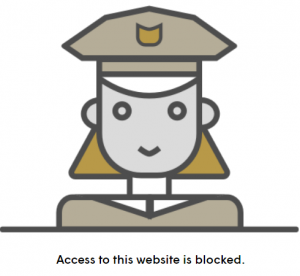 TESTED TECHNOLOGY REPORTS ITS hands-on experience. We can write here about our use of the security features built into the Plume firmware and smartphone app.
TESTED TECHNOLOGY REPORTS ITS hands-on experience. We can write here about our use of the security features built into the Plume firmware and smartphone app.
But when it comes to the privacy protocols observed by the company, the caveat here is that we can only tell you what Plume has told us. There’s no practical way of testing this (except, perhaps, using Plume’s WiFi to relay private details of a fictional terrorist plot and seeing how long it takes the NSA or MI6 to knock on the door).
![]() Security: By default, Plume is something of an old nanny when it comes to dubious Web sites. For example, the home of Poperblocker, the browser extension described by Techradar as “the best popup blocker”, is known for dropping tracking cookies and collecting a list of every site you’ve ever browsed. An attempt to visit http://poperblocker.com by any device connecting to a Plume AP will, by default, result in a blank page decorated only by the Stasi-like cartoon figure (see picture).
Security: By default, Plume is something of an old nanny when it comes to dubious Web sites. For example, the home of Poperblocker, the browser extension described by Techradar as “the best popup blocker”, is known for dropping tracking cookies and collecting a list of every site you’ve ever browsed. An attempt to visit http://poperblocker.com by any device connecting to a Plume AP will, by default, result in a blank page decorated only by the Stasi-like cartoon figure (see picture).
Ironically, installing Poperblocker from the Chrome app store or the Firefox equivalent passes unnoticed by Plume. As does actually using the popper blocker. So the value of blocking its home Web site isn’t entirely clear.
I was personally somewhat miffed when I first encountered Miss Stasi. How dare a mere WiFi extender decide what I can and cannot see on the Web? That was before I discovered that all these security defaults can be reset from the Plume smartphone app. Under AI Security/Manage Security Events you can find not only a list of all the times Miss Stasi has made her presence felt, but also the date and time of each event, together with a short explanation for the intervention.
This is seriously impressive and reassuring. You can also argue with Miss Stasi. If you want a site to be taken off the blacklist, simply touch the entry for the event and you’ll get the option to restore the site either for the particular device it was originally blocked from or from any device that might use your Plume installation in the future.
Another crucial and valuable feature for many homes is Plume’s three-segment Internet sharing. While your HomePass subscription is running (see below) the Plume WiFi infrastructure can be presented as three quite different entities to the family, guests and everybody else. And it’s extraordinarily easy to set this up from the smartphone app. You simply allocate a different password to each group.
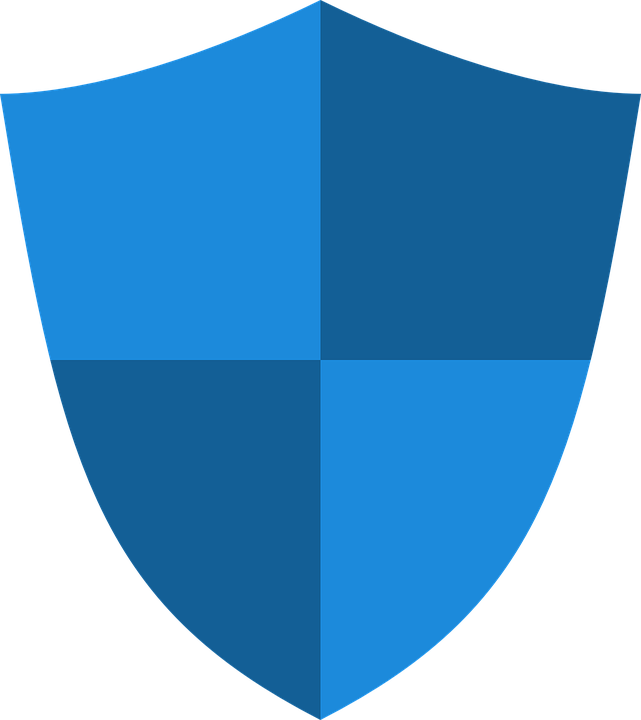
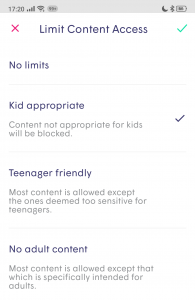 The family can see the Plumes as an Internet-connected LAN. They get the whole schmeer, subject to any password protection on individual LAN devices.
The family can see the Plumes as an Internet-connected LAN. They get the whole schmeer, subject to any password protection on individual LAN devices.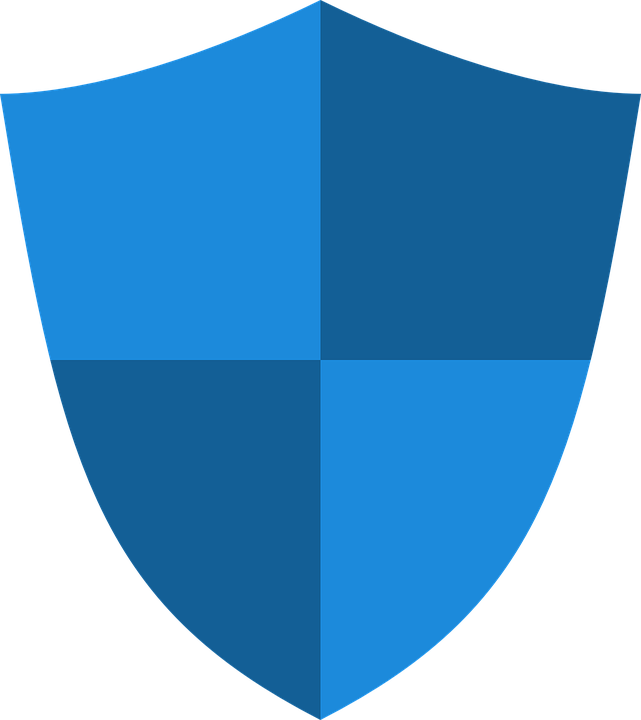 Invited guests can use the Plumes to connect to the Internet and also, optionally, to a selection of LAN devices you choose to share.
Invited guests can use the Plumes to connect to the Internet and also, optionally, to a selection of LAN devices you choose to share.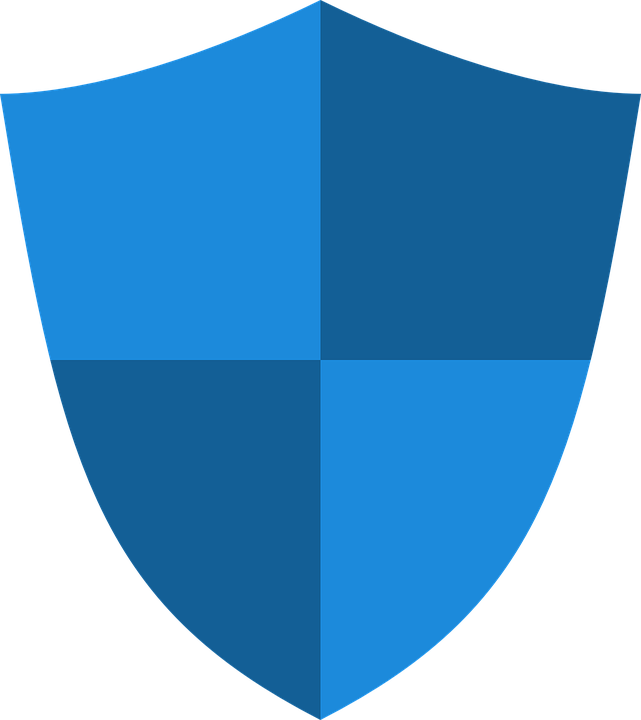 Everybody else, if invited onto the Plumes, is only able to connect to the Internet.
Everybody else, if invited onto the Plumes, is only able to connect to the Internet.
Families with children can take this division of Internet capability a step further. Individual devices—a young son’s iPhone, for example—can be set to Kid appropriate Internet access, one of three levels of protection that also includes Teenager friendly and a less restrictive No adult content for grown-up porn-free browsing.
These categories depend on sites listed in Plume’s own Cloud database and there doesn’t seem to be any way to edit them. If Grandad stumbles on an adult site unknown to Plume, you’re going to have to contact Plume’s support desk to sort that one out.
There are a number of additional security features you can explore in the app, which also adds optional ad-blocking and extra protection for your (notoriously vulnerable) Internet of Things (IoT) devices. The app’s FAQ lists and explains these features.
![]() Privacy: See my caveat above. Plume says “You can trust us”. But—and this is a question to ask any company—can you trust them saying this?
Privacy: See my caveat above. Plume says “You can trust us”. But—and this is a question to ask any company—can you trust them saying this?
I can only tell you what Fahri Diner is telling me. And, yes, I trust him.
FAHRI: We have three pillars of a privacy approach:
 We’re not in the data monetisation business, unlike Google. I’m not saying Google’s business is wrong. Any data that we collect from your devices is used to optimize the performance of your network. And for one other purpose only: to draw some broader, aggregated level, conclusions. For example, when Nest introduced a new NestCam we started seeing disconnections from the WiFi in thousands and thousands of homes. We called Nest, gave them the model number and we concluded that it was a Qualcomm driver related issue. No, we didn’t sell Google the data. And this is a benefit for the consumer.
We’re not in the data monetisation business, unlike Google. I’m not saying Google’s business is wrong. Any data that we collect from your devices is used to optimize the performance of your network. And for one other purpose only: to draw some broader, aggregated level, conclusions. For example, when Nest introduced a new NestCam we started seeing disconnections from the WiFi in thousands and thousands of homes. We called Nest, gave them the model number and we concluded that it was a Qualcomm driver related issue. No, we didn’t sell Google the data. And this is a benefit for the consumer. When we say we “see” your data, that’s not us, not our staff. Our AI machines see the data. The only exception to that is when the user calls us for support. Our support agent will ask for permission to log into the account and then will be able to see what’s running on that network. Humans don’t see anything unless we have your permission.
When we say we “see” your data, that’s not us, not our staff. Our AI machines see the data. The only exception to that is when the user calls us for support. Our support agent will ask for permission to log into the account and then will be able to see what’s running on that network. Humans don’t see anything unless we have your permission. The third pillar is that you’re in control. You can come to us at any time to ask “What do you know about me, what do your machines know about me?” And we will give you that data. The second part of that pillar is that if there are devices on the network you don’t want Plume to know about, the app will let you turn that knowledge off. You’ll still get the same mesh-like WiFi experience—we just won’t be optimising for that particular device.
The third pillar is that you’re in control. You can come to us at any time to ask “What do you know about me, what do your machines know about me?” And we will give you that data. The second part of that pillar is that if there are devices on the network you don’t want Plume to know about, the app will let you turn that knowledge off. You’ll still get the same mesh-like WiFi experience—we just won’t be optimising for that particular device.
And What is Mesh-Like Like?
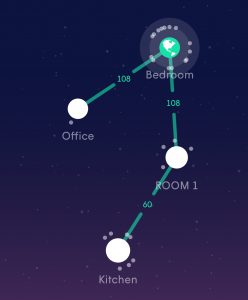
“ROOM 1” is the default name for the additional Superpod Plume contributed for the purpose of this review. Here it’s decided to act as a relay between the Bedroom gateway pod and the Kitchen pod.
It was when Fahri used the term “mesh-like” at the launch that I realised how little of this I understood. I didn’t have a clear picture of what these pods are actually up to.
Well, I literally have a much clearer picture now than any previous WiFi extension system I’ve installed, because the Android Plume app gives me a topographical map along with all the information I need about the devices on that map.
But what’s the mesh-like magic making up the map?
The term mesh network (meshnet, for short) implies that each device in the network (each node) has the capability of connecting with any other node. It may not necessarily do so if distance is a limitation or if there is a better connection by way of other nodes. It’s important here to understand that the nodes are the devices forming the structure of the network: excluding phones, computers and your fridge that are using the network.
To qualify as a meshnet, the individual nodes must be able to self-configure, working out between themselves how to optimise the movement of data for speed and reliability. This may result in any particular node electing to relay between other nodes or take over some of the connections from another over-burdened node.
Ideally, the failure of any node in a meshnet is compensated for by the other nodes automatically reconfiguring themselves.
This definition seems to cover the way the Plume Superpods work, so I remain unsure why Fari Driver cautiously uses the term “mesh-like”. My best guess takes us back to that ambiguity I mentioned upfront: the fact that I’m reviewing a set of Superpods but Plume is also selling customers sets that comprise one Superpod and a pair of Powerpods.
This much I’ve learnt about the Superpods: each of them has both 5GHz and 2.4GHz wireless capability. Like all network interfaces, each of these transceivers has a universally unique media access control (MAC) address. For the 5GHz band, in fact, each Superpod presents two separate MAC addresses and I’m assuming that one of these is reserved for the backhaul.
My Superpods are a democracy—they’re interchangeable and any one of them can be connected directly to the router as “President” of my local Plume meshnet. If your set comprises one Superpod and two Powerpods, one connected directly to the router must be the Superpod. And a network like this probably won’t qualify as a fully-fledged meshnet.
But what is “HomePass Membership”?
I think I’ve delved into the technology far enough to assure myself (and perhaps you) of a reasonable understanding of “how the magic works”. But one big mystery remained for me around the marketing of the whole Plume concept.
As a working IT journalist for the past very nearly 40 years, a perennial problem I’ve never really been fully able to crack has been: is the manufacturer giving me privileges my readers won’t be getting? If a particular product seems to be supported by an extraordinarily helpful Help Desk, if guaranteed replacements arrive swiftly, if bug reports I file get fixed efficiently and swiftly—is this because I’m writing a review? Does the company respond to its punters in the same way?
It was clear early on that journalists at the launch in March of last year were getting a product (three Superpods) that wasn’t what the public was going to be offered (a Superpod and two Powerpods). We were able to dismiss that dilemma a few months later when the three (or more) Superpod set became generally available, as was full information about the difference between Superpods and Powerpods. For smaller WiFi installations (in a bedsitter, for example) you can now just buy a single Superpod to attach to your existing router. Plume explains the different requirements for variously sized premises on its Web page.
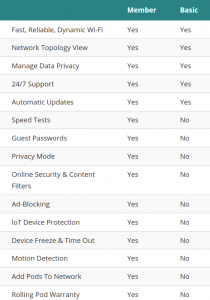 But it seems that the marketing thrust of Plume is centred currently around a subscription service it calls HomePass Membership. This was announced at the launch but rather slipped in under the radar. As I seem to remember it was an optional extra, not bundled with the price of the hardware.
But it seems that the marketing thrust of Plume is centred currently around a subscription service it calls HomePass Membership. This was announced at the launch but rather slipped in under the radar. As I seem to remember it was an optional extra, not bundled with the price of the hardware.
The annual subscription price at the launch was £99. But I remained unclear about what services this subscription represented that weren’t part of the base product. And, as an IT journalist, presumably writing about the product, was I getting gratis a slice of these services that differered from what the unsubscribed punter would be getting?
There’s some very good news about this. Plume seems to have come to the conclusion (evident to me from the start) that £99 per annum was a lot to charge the customer for remote supervision of a meshnet that is billed as being dynamically self-configuring. The updated Plume tariff now bundles the first year of annual subscription with the product. But the annual fee has been halved to £49.
The marketing alibi for this is the Covid crisis and there is some ambiguity about what will happen to that price when (if?) we get out of this. I’m going to assume if will stay at this reasonable rate. But in case I’m wrong, you can see from the table what you lose if you don’t subscribe. The most important feature is probably the rolling guarantee—as long as you stay subscribed, failing pods will be swiftly diagnosed and replaced.
The Disaster
Which brings me back to “the disaster”.
Thanks to the extraordinary Covid lockdown, the entire inhabitants of Tested Technology Towers were working from home. This turned out to be promisingly productive. But just as we were getting into the swing of things, the infrastructure upon which all this depended—the Plume WiFi network—shut down.
The pods failed to emit their WiFi goodness throughout the premises.
Tested Technology won’t normally spend much time or space writing about what goes wrong with equipment we review. We’ll report problems, certainly, but then move on.
This case is rather different.
Abnormal behavior in devices—especially in devices designed to behave invisibly in the background—can reveal interesting facts and features you wouldn’t otherwise discover. That’s what happened here.
Diagnosis
(Hang in there. The good news is coming.)
The Superpod’s physical user interface is classically minimal: a tiny LED in the front face. The light comes on steadily for a moment when you first plug it in and then begins to pulse slowly while it’s getting connected to the Internet through your router. Once that’s done it will start to do fast double blinks while it negotiates with your other pods to optimise the connection between them. After that, the LED switches off and remains switched off during normal working.
So the LED state when all is well is the same as the state when the thing isn’t working at all. That turns out not to be a problem once you learn that there’s one more dimension to the user interface that isn’t mentioned in the documentation. If you touch a pod with no LED showing and it’s warm, it’s working. If it’s cold it’s out of action.
Tested Technology’s pods all ended up cold. And dead.
Responsive Rescue
Plume’s help via email came almost instantaneously. The first suggestion was to swap out the one directly connected to my router (known as the “gateway pod”) for one of the others. You can do this if you have the full set of Superpods, not if you have only one Superpod (which must be used as the gateway) and a pair of Powerpods.
 That turned out not to be useful. A subsequent suggestion from the Plume help desk was also a dead end but surprised me with some new information. Had I tried connecting a second Superpod to the gateway pod using an Ethernet cable?
That turned out not to be useful. A subsequent suggestion from the Plume help desk was also a dead end but surprised me with some new information. Had I tried connecting a second Superpod to the gateway pod using an Ethernet cable?
I didn’t know you could do this and there seemed to be nothing in the documentation about it (when I first set Plume up. It’s now mentioned on Plume’s Web site). Each of the Superpods has a pair of RJ45 Ethernet sockets. The gateway pod uses one of these to connect to the router; the sockets in the satellite pods can be used to wire-connect any peripheral like a PC or a networked media player. But it turns out that you can also use the Ethernet sockets as a wired Plume pods backhaul.
I gleaned one other interesting piece of information from these procedures and you’re probably ahead of me here. Here’s the documention I was working from through all this:
No LED
If there is no light at all when first plugging in the pod, check your outlet with another appliance or device to ensure it has power. If the outlet is okay, there may be something wrong with the pod…
When I pronounced the pods “cold and dead” it was a result of doing this test. Remove the pod from the socket it appears to have died in and test it in another, known good, socket. If it still appears to be cold and dead “there may be something wrong with the pod…”.
However, when I woke up the following morning, the pod I was testing that had appeared cold and dead the night before—was warm! The Plume app on my phone showed it to be back in action. What was going on?
 Each pod is equipped with a tiny, silent fan. My first conjecture was that a failed or failing fan might have caused a thermal shutdown with a slow recovery that might delay its return to action by several hours. No, said the Plume help desk, the pods don’t work like that. However, the recommendation is that all pods that exhibit this behaviour should be swapped out under warranty.
Each pod is equipped with a tiny, silent fan. My first conjecture was that a failed or failing fan might have caused a thermal shutdown with a slow recovery that might delay its return to action by several hours. No, said the Plume help desk, the pods don’t work like that. However, the recommendation is that all pods that exhibit this behaviour should be swapped out under warranty.
With many manufacturers this process (return merchandise authorisation or RMA for short) can be prolonged and tedious. But the new Plume pods arrived within a few days. And we were back in action.
Until it happened again.
New Pods, Same Old Story
At this point I was beginning to wonder whether a) Plume had a huge batch of dud pods or b) there might be some other device on my network that was messing things up.
I disconnected the 16-port TP-Link switch in the office that I’d bought pre-loved on eBay about five years ago. To make sure the problem wasn’t the three devices that had been connected through the switch I wired all three back on the LAN temporarily using a spare Cisco wireless access point. So the only significant change to the LAN was the removal of the TP-Link switch.
Twenty minutes later, without my having to do anything else, the Plume network was up and running again.
The following weekend, when a WiFi failure wouldn’t jeopardise anyone’s work, I connected the TP-Link router onto the LAN again.
Everything chugged along as normal all day Saturday. On Sunday the Plume WiFi went down again in exactly the same way as before.
Tested Technology subsequently acquired a second-hand managed 16-port TP-Link switch. It’s been running on the system for several months now with no ill effects…
It appears that a malfunctioning switch can cause problems for the router it’s connected to. As a result, the router, which runs the DHCP server, was probably handing out dud IP addresses to device on the LAN, including the Plume pods. A dud address would have disabled the gateway pod from connecting to the router, so the WiFi would fail. I’m not clear though why this would cause the pods to play dead, taking several hours to recover.
Plume: The Silent Service
As we said at the start, the Plume WiFi had been chugging away faithfully and uncomplainingly ever since installation in March of 2019 until the “disaster” around halfway through 2020. And since the very quick fix to that disaster (which, despite the eager help from the Plume folks in setting us up with a brand new set of Superpods, turned out to be from an external cause) that same, silent, faithful Plume service has continued tirelessly and without incident to power the intense, Covid-inspired working from home here at Tested Technology Towers.
There are many mesh(-like) WiFi solutions out on the market now and Tested Technology hopes to be reviewing more of them soon. So we’re not able to claim in any way that Plume is “the best”. But it certainly fits the bill.
In any case, WiFi is on the point of changing yet again. WiFi 6 (otherwise known as 802.11ax) promises more speed (of course) but also a much more intelligent way of interacting between its nodes, both your own and those of your neighbours. In this respect you might say that it’s learnt lessons from Plume, although the protocols Plume is having to juggle are still the old-school 802.11b/g/n/ac.
WiFi 6 is already here. But to take full advantage of it you’ll not only need new WiFi access points, you’ll also have to replace all the laptops and phones you use around the house. So for the meantime, Plume looks like one of the smartest ways you can be handling your WiFi.
Details of how to get started with Plume are here.
Chris Bidmead
