The classic view sees a Network Attached Storage (NAS) device as something that sits quietly in the background delivering files across the network as required. There will be occasional updates to maintain security.
That’s not, however, how the Taiwanese manufacturer QNAP views the NAS. As regular readers will know, I’ve been living with the QNAP TS-451 for about three years now. Thanks to the generosity of QNAP and of Western Digital who supplied the four 6TB drives, this NAS has been doing sterling duty as the centre of our testbed for many of the other products reviewed here.
That’s the TS-451 operating as a conventional NAS. But that hardly scratches the surface. If you followed the six-part adventure here you’ll have a feeling for the vastly expanded functions that QNAP brings to the party. Attached directly to a TV set or projector through its HDMI interface it becomes a fully-fledged media centre. Add a keyboard and a mouse and the magic of virtualisation software turns it into a Windows or Linux desktop. It will back up your GMail, transcode your movies on the fly and manage your surveillance cameras.
But the aspect of QNAP that has impressed me most over these past three years is the company’s unremitting efforts at updating and improving the firmware and software. What’s driven me to revisiting the TS-451 in these pages has been the arrival, at the very end of last year, of a significant operating system update—to version 4.3.4.
Numerically this is a minor update, with that least significant digit advancing from 3 to 4. But it’s introduced some big changes, as we’ll see…
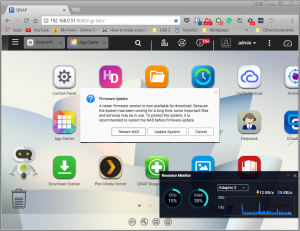
QNAP users see these reassuring firmware update messages regularly.
IN FACT, THERE WAS AN EARLIER major update to the QTS operating system that I deliberately omitted to chronicle. I didn’t want to lose focus on a key part of the story: the NAS as a multimedia device directly serving a living-room display through its own HDMI port.
And in any case, the update, although a big technical step internally, was designed to have minimal impact on the system’s functionality. But what that update did do was prepare the way for the big changes to come. Those changes are partially realised in the current version of the operating system, version 4.3.4, with more on the way.
That previous major update happened towards the end of 2016, when QNAP introduced QTS 4.3.x. That second digit in the version number, incrementing from 4.2.x, moved the operating system from 32-bit to 64-bit. This necessarily said goodbye to a number of older hardware NAS devices with only 32-bit processors. The TS-451 that had been the vehicle for my adventures through QTS since the first instalment in the summer of 2015 wasn’t one of these. Powered by Intel’s 2.41GHz dual-core 64-bit Celeron. it took 4.3.x in its stride.
This new 64-bit version of QTS was still able to run most of the 32-bit applications I was using. QNAP updated some of the others to 64-bit. The only exception was Transmission. The 32-bit version of this BitTorrent client that QNAP was still deploying failed to run on the new 64-bit operating system.
Around this time, one important official QNAP application I’d commended to you fell off the official QNAP list. Fell, or perhaps was pushed—I never got to the bottom of this. Possibly for the same spurious reasons that Amazon chose to drop it from its own app store, the open source multimedia platform Kodi disappeared from the list of approved QNAP applications.
So What’s New with QTS?
The 64-bit environment introduced over a year ago has been fruitful soil for some really useful new applications. Early arrivals were Qsync, Qsirch and Qfiling. As their names suggest, they deal respectively with file synchronisation across the LAN, content searching and the tidying up of files.
Qsync
You can think of Qsync as a “Personal Dropbox”. Anyone who’s used the freemium app Dropbox will have discovered the quotidian utility of being able to designate directories that automatically replicate their contents across all your Windows and Mac computing devices. A screenshot created on my laptop immediately appears on my Mac; a photo taken on my phone handily presents itself for Adobe- or Gimp-style manipulation on any of my computers.
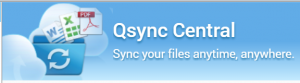
The space allocation the free version of Dropbox gives you is 2GB, which you can supplement by signing up new users and jumping through various hoops. But you may not want to do any of that, and you may be wary of your personal files being stored in a server farm accessible to the NSA.
I like Dropbox, and it’s served me well over the years. But now that Qsync can do much the same thing, but under my own personal control, most of my shared files now end up on my NAS. “Personal control” doesn’t just mean that I’m keeping my files at arm’s length from the NSA (if indeed I am?). Thanks to the QNAP’s Qsync Central app running on the server I have immense control over what gets syncronised and exactly how.
Remote Qsync files can be maintained through an Internet connection using the myQNAPCloud app (more of that later). And, optionally, file versioning can be applied either to all the folders within the main Qsync folder, or just to individual folders (up to a maximum of five).
Qsirch
 This full-text retrieval system was first introduced into QTS as long ago as the summer of 2015. I’m not quite sure why I paid it no attention during my first foray into QNAP. It wasn’t just because the spelling makes me squirm. More likely, there was a great deal to cover, and my adventure never pretended to be a complete survey of all the Qflora and Qfauna. It was more like cutting a path through the Qjungle.
This full-text retrieval system was first introduced into QTS as long ago as the summer of 2015. I’m not quite sure why I paid it no attention during my first foray into QNAP. It wasn’t just because the spelling makes me squirm. More likely, there was a great deal to cover, and my adventure never pretended to be a complete survey of all the Qflora and Qfauna. It was more like cutting a path through the Qjungle.
But reading my way up through the changelog of bug fixes and added features between Qsirch’s inception and now I’m inclined to give myself the benefit of the doubt. Early Qsirch was problematical and it’s likely I avoided it for that reason.
You’ll notice a distinct bias towards Microsoft here, although QTS, based on Linux, is in the main an ecumenical operating system. You can certainly search for, for example, the Mac’s “Numbers” spreadsheet files, but not specifically as spreadsheets, only as generic files. It helps that searches can be refined by date and/or file size because a search for “.numbers” (the Mac spreadsheet filename suffix) is probably going to throw up a lot of false hits (as Qsirch ignores the “.”).
Qsirch is evoked through the Web page generated by the app running on the NAS. As an adjunct to this, QNAP offers a Chrome browser extension that appears on the right-hand side of any Web search you make, supplementing the regular Web hits with any appropriate hits it finds on your NAS.
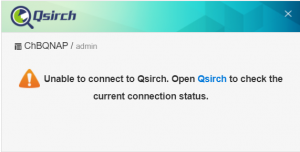 At least that’s how it’s supposed to work. Much of the time, though, I get an error message implying that I’m not correctly logged in to the NAS, although every other aspect of QNAP behaves as though I am. In all likelihood this is because the Chrome extension needs to be logged in separately and I haven’t yet worked out how to do that automatically.
At least that’s how it’s supposed to work. Much of the time, though, I get an error message implying that I’m not correctly logged in to the NAS, although every other aspect of QNAP behaves as though I am. In all likelihood this is because the Chrome extension needs to be logged in separately and I haven’t yet worked out how to do that automatically.
It’s an only slightly annoying bug, and I can easily turn off that local search box altogether. I leave it on to remind me to take it up with QNAP’s very responsive Help Desk real soon now.
Qsirch has the important limitation that it’s confined to keyword searches. Back in the early days when the “personal computer” was exactly that (because there was no connection to the Internet) I relied on scanning my own documents into an OCR system and running full-text retrieval on the result. The strictly command-line utilities available for this were very sophisticated: as well as “wild cards” where an asterisk could substitute for any letter, you could search for complete phases (“the man in the moon”), Boolean queries (“propane AND inflammable”), proximity searches (“propane WITHIN10 inflammable”—meaning the two words need to be no more than 10 words apart). Combinations of these functions were possible too (“propane WITHIN10 inflammable OR flammable”—as those two words mean the same thing!)
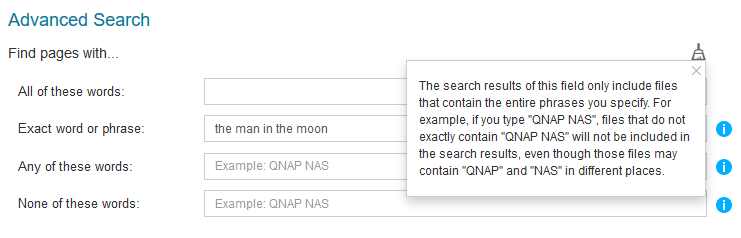
Qsirch actually purports to be able to search for phrases. In its Advanced Search dialogue box, it explicitly offers a field that claims just that.
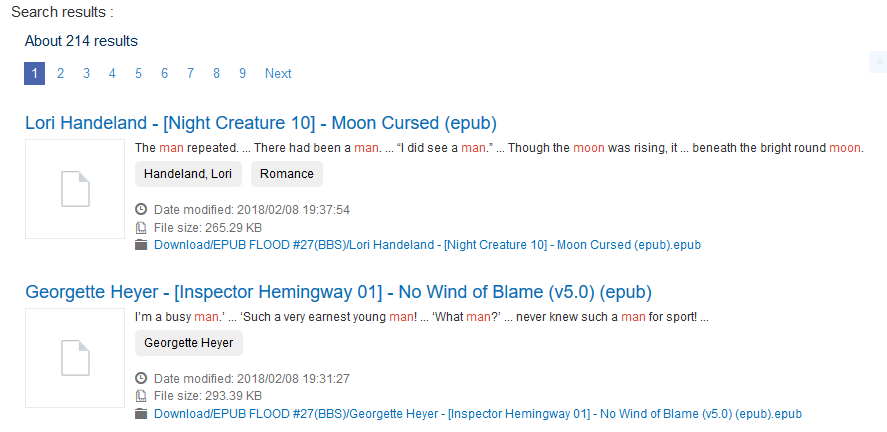
These are the first two hits from the search for “man in the moon” above.
These overwhelming false positives may have been another factor that put me off Qsirch in the beginning. But it was my mistake to expect the sophistication of those mid-1980s dedicated full-text retrieval systems in a NAS application with rather different goals. Within its design limitations, Qsirch works well and is undoubtedly useful.
Qfiling
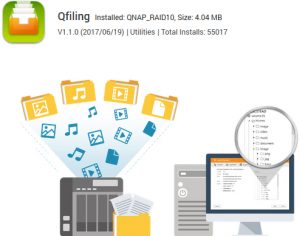 Any NAS used for centralised file storage will at some stage present the admistrator with a vast number of files scattered around among multiple folders. Qsirch offers a way of disciplining those files while leaving them in situ.
Any NAS used for centralised file storage will at some stage present the admistrator with a vast number of files scattered around among multiple folders. Qsirch offers a way of disciplining those files while leaving them in situ.
But what if you want to rearrange them all into some kind of physical order? Gathering up all your picture files under a single directory tree. Keeping your PDFs all in one place. QNAP’s Qfiling app, calling on the talents of Qsirch and adding its own filing disciplines, aims to make this process automatic and efficient.
Qfiling was introduced towards the end of 2016. My own TS-451 had grown over the course of the year I’d been running it, and the directory arrangements I’d set up on-the-fly were starting to look messy and arbitrary. I thought Qfiling might be just the thing to tidy them up. I didn’t think that in order to do this I needed to spend much time reading the Qfiling manual. My mistake.
I intended my first test run to round up a number of PDFs from a limited number of directories and move them into a single dedicated PDF directory. I thought I was confining Qfiling to just a few source directories and instructing it only to collect PDFs. What I didn’t realise was that I didn’t properly understand Qfiling.
QNAP has always offered useful documentation of its various features, and the Qfiling icon quickly directed me to the relevant instructions. You’re able to set up various separate file moving tasks, either as one-off actions or as saved routines you can run either manually or on schedule. But in scanning the instructions, what I missed was the fact that by default Qfiling is set up to gather up everything—anything definable as a picture, music, video or a document.
The task I created in Qfiling to tidy away the PDFs into a single PDF directory turned out not to be the only task that Qfiling ran when I hit the go button. The default tasks designed to move pictures, music and videos leapt into action too. And when the process finally finished, all my multimedia had been stripped out of the directories where Kodi, Plex and QNAP’s own media handlers knew where to find it.
Applications I had backed up onto the NAS suffered too. Although Qfiling doesn’t by default mess with .exe files or the Mac’s .app files as such, it’s capable of reaching into an app’s internal directories and stripping out any PDF help files there, or worse, icons.
What I wanted now was a log documenting all these changes and, ideally, a mechanism for reading the log backwards and reversing them, in much the same way that Undo works in a graphics program like Adobe Photoshop. Perhaps this is something QNAP will give us one day. But today was not that day.
I’m not blaming QNAP for the many, many days I spent putting my multimedia library back together again. It was entirely my own fault for running a new app—an app with far-reaching powers across the whole of my 4-drive NAS—that I hadn’t taken the trouble to read up on properly.
Qfiling is a powerful tool, and in the right hands (probably not mine, then) could become very valuable to a meticulous administrator.
One More Thing (actually several more things…)
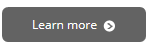 Now we’ve caught up on the backlog of QTS apps not covered in my earlier series we’re ready to move on the radical new stuff. That’s going to be the subject of part 2.
Now we’ve caught up on the backlog of QTS apps not covered in my earlier series we’re ready to move on the radical new stuff. That’s going to be the subject of part 2.
Chris Bidmead
