Since part 1, this TS-451 epic has been classified as Storage and Multimedia. But our discussion of the multimedia side of things has so far been restricted to feeding music, pictures and movies down the LAN into a variety of multimedia clients. Essentially that’s still Storage.
But the TS-451 truly is a multimedia device. Even without a LAN, this box can sit in your living room wired HDMI-wise into your TV or (better still) projector and deliver a Home Theatre PC (HTPC) experience.
That—at last!— is what we’re going to talk about in this final part.
The TS-451 in the Living Room

Reading from the bottom up: power input, USB 2, 2xUSB 2, 2x1GB Ethernet and… the HDMI socket!
IT’S NOT THE FIRST PLACE YOU’D THINK OF to house a NAS. These tend to be cupboard-under-the-stairs devices, kept out of the way, with an interface you access only by way of a Web browser.
But the TS-451 is a different kind of beast. QNAP has equipped it with an HDMI socket at the rear, and a front-facing MCE-compatible infra-red receiver to handle signals from a remote control. In other words, it’s a family multimedia player.
My machine arrived without a remote control. But I picked one up—the official QNAP product—a year ago on eBay for just £7.07, including delivery. (Thanks, probably, to Brexit, the cheapest you can now buy it on eBay is around twelve quid).
I ran an HDMI cable from the QNAP into my RX-v679 Yamaha AV receiver, which is these days always wired to some projector or other (like this one, or this one). The main controlling QNAP app (free of charge in the QNAP AppCenter) is called HD Station.
HD Station
You might think the “HD” stands for “high definition”, but in this case it’s “Hybrid Desk”. “Hybrid” because the feature is a cross-breed between the NAS function supplying the back-end data and a multimedia computer presenting the data to its audience. And “Desk” because the HD Station isn’t a multimedia app per se, but more a desktop that enables other apps to run.
What other apps? The choice isn’t as great as you’re offered on, say, a Windows machine, but it’s wide and various enough. And, in some respects, overkill.
The Home Theatre version of Plex is there to serve up the contents of whatever music, movies or photos are being indexed and metadata tagged by the Plex server running in the background. But there are also two other HD Station apps doing much the same thing with content on the QNAP: VideoStation HD and HDPlayer.
These both appear to be derived from old—measured in Internet time, antique—versions of Kodi, adapted to prohibit the addition of Kodi’s famous (and, some of them, infamous) plug-ins. The real Kodi, a beat or two behind the latest version, was also available in the QNAP AppCenter until October of last year. To the consternation of forum subscribers, the app disappeared from the AppCenter, and hasn’t been seen there since.
Determined to hold its own as a “desktop”, the HD Station also includes Google’s Chrome Browser and Mozilla’s Firefox. I can see that browsers might be a useful part of a living room multimedia suite, but these things really do need to be kept up to date if they’re to remain compatible and secure. The version of Chrome being fielded here is 46. Outside the QNAP bailiwick the world has moved on to version 57, having said goodbye to version 46 round about Christmas 2015.
At the time of writing, the QNAP Firefox has just been updated. The previous version was 2014 vintage but now we’re on last year’s 48.0.2. Balancing utility against security, I’m inclined to give these browsers the benefit of the doubt. But what about the following…
Qapps That Make Less Sense
We’ve already discussed the value of the QNAP NAS as a music server. When I’m away from home, with good quality earbuds plugged into my phone, the QMusic Android app dishes the server content up to me across the Internet. In my living room the Yamaha RX-V679 feeds off the TS-451 over the LAN, filling the room with music, my phone again acting as the controller.
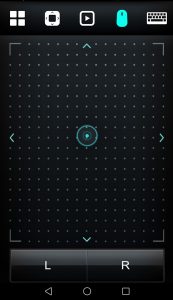
The QRemote app in mouse mode
More infuriating still is the HybridDesk implementation of YouTube. A great pity, because this is an app you might really want to use through the TS-451’s direct HDMI connection. The QNAP remote will get into YouTube from the HD Station main screen. But once inside, forget the remote—it’s useless. Manoeuvring around within YouTube is easy enough, but for this you’ll need a mouse. The virtual mouse module in the QNAP QRemote app will do the trick nicely. But then when you need to exit from YouTube… Sorry, neither the real nor the virtual mouse can help you. I hope you didn’t forget that remote when I told you to. You need its red button to get out again.
Alternatively, the Alt-F4 key combo extracts you from YouTube. Not with the virtual keyboard accessed through the QRemote Android app—this will be whatever system keyboard you’ve chosen (my favorite is Swype), and I haven’t found one that does key combos like Alt-F4.
You could plug in a USB keyboard, of course, or attach one wirelessly. But in my view, this is deeply sub-optimal with a living room multimedia device. True, you can pick up some very neat wireless keyboards that work nicely with QNAP NASes through a USB dongle. Useful when you’re entering passwords. But for that I much prefer the convenience of the QRemote virtual keyboard.
The QNAP Home Theatre PC
Let’s face the fact that the Qapps available for the HD Station are something of a mess. What QNAP needs to do here is provide third party developers (and its own developers, if it comes to that) with a proper User Interface Guide. The poor old punter shouldn’t need to come armed with a physical keyboard, a mouse, the phone app and the QNAP remote to guarantee navigation around all the various Qapps. One tool should do it all, and all the functions of all the Qapps should be accessible to the minimum requirement, the official QNAP remote or the QNAP phone app.
Having said that, after experimenting with the available Qapps, you’ll probably want to stick with just one of them as the interface into all your multimedia content. Plex Home Theatre would be a sensible decision. But my preference would have to be the daddy of them all, Kodi.
Either of these fulfil the promise of the TS-451’s moonlighting as a Home Theatre PC, relegating the other quaint Qapps to possible experiments for a rainy weekend.
Taking Control
 As I say above, ideally the whole QNAP multimedia experience should be controllable with the official, uncluttered remote and/or the neat phone app. As the minimum of text entry is generally needed in this context, pop-up virtual keyboards, navigated with cursor control or a virtual mouse, may be as much as you need.
As I say above, ideally the whole QNAP multimedia experience should be controllable with the official, uncluttered remote and/or the neat phone app. As the minimum of text entry is generally needed in this context, pop-up virtual keyboards, navigated with cursor control or a virtual mouse, may be as much as you need.
Any HTPC is probably not the best place to be doing your general Web browsing (even if the available browsers were up to date). But you might want to visit a few regular sites that don’t have their own dedicated Qapp (or in the case of YouTube and its infelicities on the HD Station, even if they do). For this, bookmarking should mitigate the pain of typing long URLs on a virtual keyboard.
There may be some HTCP diehards out there who’d like to use the QNAP living room experience for writing reports, juggling spreadsheets and setting up presentations. Not personally recommended by me, but that certainly is a box you can tick. LibreOffice, a free software stand-in for Microsoft office, is a member of the Qapp gang.
For this you’ll definitely need a keyboard and mouse—the QNAP remote is useless inside LibreOffice. A Logitech Universal dongle in any of the TS-451’s USB sockets synced to a Logitech mouse and keyboard will do the trick.
What’s missing?
We started this QNAP adventure nearly two years ago. With no idea at the time that this QNAP review would inflate into a six part series, I did have some thought that the HD Station and its various HDMI output talents would make a nice drumroll at the end.
I’m still very impressed, but it’s clear that several key features are missing. Where, for example, are:
- The BBC iPlayer
- Netflix
- Amazon Prime Video
The absence/difficulty of implementing these three important sources does rather call into question the whole QNAP-as-an-HTPC philosophy, something that hadn’t occurred to me when I started this.
Short-sighted of me. A month before I started on the QNAP I’d reviewed the Amazon Fire Stick. For less than forty quid, the Fire Stick does:
- The BBC iPlayer
- Netflix
- Amazon Prime Video
It comes with YouTube and Plex as well, and you can also (though not with the help of Amazon) add Kodi. Kodi and/or Plex mean that you can use the Fire Stick to play everything and anything that’s on the QNAP NAS.
So the QNAP can go back in the cupboard under the stairs and all you need in your living room is the tiny Amazon Fire Stick. Controlled, I might add, solely and elegantly by the Amazon Fire Stick remote, which comes bundled in with the pocket-money price.
Saving Kodi content on the Amazon Fire Stick can get tricky. Kodi is constrained to saving data only internally: the Fire Stick has no provision for a USB drive, and Kodi’s connections across the LAN are all read-only. This limitation is because recent versions of the Android operating system require apps to ask for write permission when straying outside internal storage. Many apps, like the X-plore file manager, for example, know how to do this. Kodi doesn’t. Kodi on the QNAP suffers the same limitation. But in this case “internal storage” is huge. Kodi downloads can be written directly to wherever you’re storing the rest of your multimedia content. With the Fire Stick all incoming data has to fit into whatever’s left of 5GB once the operating system and local apps have taken their cut. And then shuttled off to the QNAP server in dribs and drabs using something like X-plore.
One other good reason for keeping the QNAP in the living room might be Linux Station. This Qapp is an alternative to HD station that gives you a Ubuntu Linux desktop, able to run the full gamut of Linux apps.
—–
Sadly, like several other users in the QNAP forum, I wasn’t able to get this to work. QNAP’s Yo Lun Yen tells me there’s a known bug in the current version and the fix is expected within the next few weeks. Rather than hold up publication, Tested Technology hopes to follow up with a supplement on Linux Station as soon as it’s up and running.
In Conclusion
This has been a long journey. And for Tested Technology, it continues, as the QNAP NAS is now an essential feature of this publication’s operation. If you’ve been following this, you’ll understand why.
Technology moves quickly, and this dual-core TS-451, though still available, has been followed up by the quad-core TS-451+ and other more powerful QNAP servers. Most of what I’ve written here applies across a good deal of the QNAP range.
But QNAP Systems Inc appears to be restless with its firmware upgrades and new Qapps, so I’m not sure how long this six-part saga will remain relevant. Even on the day I’m writing this, a new Qapp has arrived: Qcontactz a centralised database of all your contact information.
If there are significant developments I may be tempted back to the subject. Meanwhile, Tested Technology is very grateful to QNAP’s marketing manager, Yo Lun Yen, for the hardware and help, and also to Jeff Lea of Chillifish PR and Western Digital’s Paul Wooding and Hannah Oliver for the WD Reds that made all this possible.
Chris Bidmead

Hey Chris. Excellent review. Thanks for putting this online