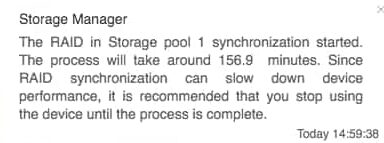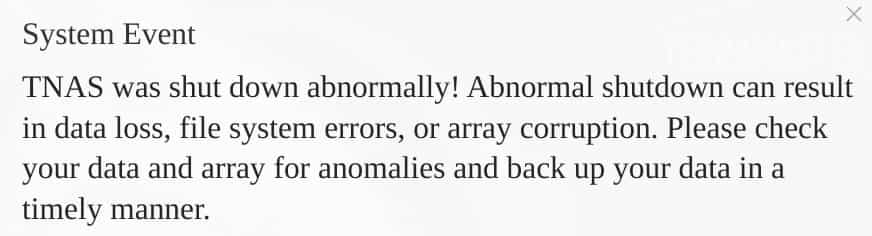Our review of the Terramaster 2-bay NAS and its TOS operating system at the end of last year concluded with our plan to graduate to a 4-bay Terramaster NAS. Among other things, this would allow us to explore the novel flexible drive array system the company calls TRAID.
The Chinese manufacture has now very generously donated its newest model, the F4-223 and we’ve spent many weeks exploring its possibilities. Donations of this kind enable us to keep Tested Technology free from the clutter of attention-grabbing (albeit income-collecting) advertisements.
Clearly this wouldn’t mean much if the donations themselves became a sort of advertisement. But we hope that by now we don’t have to assure readers that Tested Technology is working for them, not for the industry. We scrutinise everything we review here as closely as we can, strictly on behalf of our readers. We’re very grateful to our donors, but deal with their products at arms length.

The mournful Chinese Pug you see here is Terramaster’s choice for the default background of its WebUI.
THE TERRAMASTER F4-223 IS BUILT around a modestly-powered, Intel processor, the Celeron N4505. It cruises at up to 2.0GHz, with the capability of hitting a Turbo frequency of 2.9GHz.
We’re calling it “modestly-powered” because it’s only and only one of those cores is . Many NASes of this type will use a four-core processor with more threads than two for better responsiveness. Nevertheless, the modesty of the N4505 equates to power-saving for a device that is to be left running continuously. The hardware also has—as we shall see—some useful tricks up its sleeve.
Physically, the F4-223 continues the robust build quality we commended in our earlier reviews of Terramaster. It has a similar aluminium case to the two-bay Tellie and Armie we’ve been running and writing about over the course of last year. The case is wider, of course, to accommodate the extra drives. But from the front, the style of the F4-223 matches the familiar look of the previous Terramasters.
 The rear view, however, tells a rather different story. Instead of the single large fan there are now two. Their control of the temperature is greatly helped by the thick aluminium casing.
The rear view, however, tells a rather different story. Instead of the single large fan there are now two. Their control of the temperature is greatly helped by the thick aluminium casing.
But there’s more evidence of the rapid onward march of Terramaster on display here, hinting at some of those unexpected hardware talents we mentioned earlier. Each of our 2-bay Terramasters has a pair of RJ25 Ethernet ports, as does this 4-bay machine. However, on the F4-223 each port has been upgraded from 1Gb/sec to 2.5Gb/sec.
We’re hoping to be able to test this enhanced network speed sometime soon, but currently our switches at Tested Technology Towers only deliver 1Gb/sec. We won’t attempt to guess how this will work in practice or whether bonding this pair of Ethernet ports will be able realistically to deliver anything near the theoretical 5Gb/sec. For now, there’s enough about this very promising piece of hardware for us to explore in practical terms.
So Here We Go…
 You can get started with a NAS like this by adding just a single drive and this is what we did. We fitted an 8-year-old Toshiba 1TB drive rescued from a defunct Buffalo NAS into the first caddy—a process Terramaster has now simplified by making the assembly toolless.
You can get started with a NAS like this by adding just a single drive and this is what we did. We fitted an 8-year-old Toshiba 1TB drive rescued from a defunct Buffalo NAS into the first caddy—a process Terramaster has now simplified by making the assembly toolless.
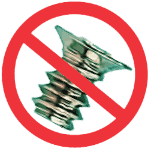 No screwdriver or screws required. All it takes are the two plastic strips provided with every caddy, each strip having a pair of lugs that fit into the screw-holes on the top and bottom edges of the drive to lock it into position.
No screwdriver or screws required. All it takes are the two plastic strips provided with every caddy, each strip having a pair of lugs that fit into the screw-holes on the top and bottom edges of the drive to lock it into position.
Get your caddies mixed up and you’ll damage them trying to force them home.
With this single drive connected we installed the latest version of TOS 5.0 onto the NAS, choosing BTRFS as the file system and TRAID as the RAID type.
Why TRAID on a single drive? The choice of array model makes no difference at all at this stage—effectively our single drive system is just a drive formatted as BTRFS. But TRAID treats this single drive as a “storage pool”, a concept that will come into its own later when we add other drives. The key point here is that you can start off with TRAID on a single drive and have a perfectly functioning NAS.
We’re using an old, small (by current standards) drive to show that you can get started with a practical and entirely usable NAS on a limited budget. That budget can be even lower, of course, with a two-bay or single bay NAS. But in our experience, storage requirements never stop growing and having empty bays standing by is good economics.
We ran the F4-223 like this for about a week, setting up a growing multimedia directory that was protected against ransomware using Terramaster’s implementation of the BTRFS snapshot feature. It was then time to add more storage, the second Toshiba 1TB drive from that same defunct Buffalo NAS.
Populating Bay 2
 This didn’t work quite as smoothly as we expected. Adding new drives is handled by the TOS 5 Storage Pool Manager, found inside the Control Panel. There’s a plus sign inside a circle, the first symbol of the set you can see top right in the picture. Adding a drive with a plus sign makes sense, so we clicked on it.
This didn’t work quite as smoothly as we expected. Adding new drives is handled by the TOS 5 Storage Pool Manager, found inside the Control Panel. There’s a plus sign inside a circle, the first symbol of the set you can see top right in the picture. Adding a drive with a plus sign makes sense, so we clicked on it.
Wrong move. We’d missed the point that this is a Storage Pool Manager, not a Drive Manager. The plus sign is there to create a new storage pool. What we wanted to do instead was add this new physical drive to the existing storage pool, called Storage Pool 1.
The correct procedure here is to select the existing storage pool and hit the Edit button, the pencil-and-pad symbol to the immediate right of the plus icon. Now we could add the new drive to it.
As the new drive is joining an existing storage pool it knows to take on the same BTRFS file system, so it needed no additional information before starting the initialisation process. It warned us that:
 In this case, though, with only a 1TB drive, we were spared the very long wait.
In this case, though, with only a 1TB drive, we were spared the very long wait.
More storage?
With two storage pools you’re now doubling the usable capacity. But, of course, sacrificing the redundancy.
Despite the note at the bottom of edit storage pool screen, adding a new drive doesn’t necessary “increase the total capacity”.
TRAID sees the new second drive and knows that at some time in the future we may want to pull it (or the first drive) and stick in a larger drive, expecting all the existing data to be preserved. If it uses this current new drive now to add more storage capacity, new files written to that drive will be lost when we do the swap.
So, by default, it simply uses the new drive to mirror the existing drive. No extra storage, just a reassuring amount of extra redundancy and resilience. This is effectively RAID 1.
Not Quite Smoothly
None of the above was what we’re calling “the rough spot”. When you’re winging it by just reading the dialogue boxes you expect to take a wrong turn or two (and learn a bit about what a Storage Pool Manager actually does).
No, the rough spot occurred right at the end of the process, when the mirroring was all done. Hooray! Now we can move on…
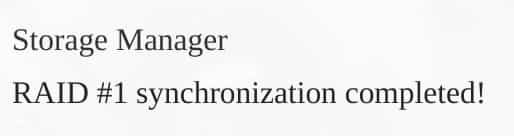 But we couldn’t. The WebUI of the TOS 5 desktop was up there on our screen with the message from the Storage Manager:
But we couldn’t. The WebUI of the TOS 5 desktop was up there on our screen with the message from the Storage Manager:
…but the screen was completely frozen. We refreshed the browser and learnt that the NAS was now unreachable.
Was This a Big Deal?
It could have been.
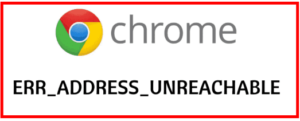 Tested Technology tries to approach events like this with the mindset of our readers. So we understand very well how this could be a heart-sinking moment. What could have gone wrong?
Tested Technology tries to approach events like this with the mindset of our readers. So we understand very well how this could be a heart-sinking moment. What could have gone wrong?
The machine might have rebooted and rejoined the NAS with a different IP address. That would have been manageable. Or had the TOS 5 operating system crashed and was declining to rejoin the LAN at all? A reboot might fix that. The absence of any beeping or flashing LEDs was a good sign—probably not a hardware failure.
Holding down the F4-223’s power button for about 5 seconds shut it down as gracefully as possible. On rebooting, happily, the machine rejoined the LAN with its original IP address.
There was a warning:
We did check our data and everything seemed to be fine. Abnormal shutdown can certainly result in all those bad things. But one of the solid benefits of BTRFS is the way it does copy-on-write (CoW). Every change to the file system is implemented only after the validity of the write has been checked.
So, if the system is in the middle of writing new files when the machine suddenly goes down—so what? The original files haven’t been written over. When the machine comes back on again the files should be exactly as they were before the aborted transaction took place. The goods, you might say, are only handed over after the full payment has been made.
At the time of writing, a couple of weeks after the addition of the new drive, the machine is performing flawlessly. As well as serving multimedia files from a directory automatically snapshotted on a daily basis, the F4-223 is running an experimental local WordPress site and also the third-party synchronisation app, Syncthing (more about this later).
A harmless incident like that abnormal shutdown isn’t something we’d normally bother to report in a review like this, unless there was a lesson to be learnt from it. We’ve had some things to complain about in our earlier Terramaster reviews. But as Terramaster’s developers ease the bugs out of the system we’re finding fewer and fewer negatives to report. Which is why this non-problem has made its way into publication.
It’s also true that with just a pair of mirrored 1TB drives, we haven’t given Terramaster’s innovative TRAID technology much of stress test so far.
That’s going to be our next step in part 2.
Chris Bidmead