The Reyee RG-E5 is an economically-priced, dual-band wireless router equipped to handle the latest Wi-Fi features. It lacks bells and whistles (no facility to add network-shared USB printers or storage) which might be an inhibitor for some elementary LAN installations. But most of today’s printers have their own networking capability and network-shared storage is usually very much better catered for by a dedicated NAS.
The crucial feature of the RG-E5 is that it uses the new Wi-Fi 6 (the friendly name of a technology known as IEEE 802.11ax). Better still, the device supports the extended version, Wi-Fi 6E. We’ll explain below what this means but the immediate takeaway is that (when operating with a compliant client device) you’re getting very much more bandwidth, potentially faster transmission and less interference from neighbouring devices.
 THE REYEE RANGE OF ROUTERS is served by a phone app, which will be useful if you’re setting up your Wireless LAN for the first time. In this case, the RG-E5 will be acting as your central router, communicating directly with your ISP and routing that connection to your LAN.
THE REYEE RANGE OF ROUTERS is served by a phone app, which will be useful if you’re setting up your Wireless LAN for the first time. In this case, the RG-E5 will be acting as your central router, communicating directly with your ISP and routing that connection to your LAN.
But here in the UK, typically your ISP will have provided you with a router, a device with a WAN port to connect to the outside world and one or more LAN ports providing a wired connection to your LAN. The probability is that this router has aerials and already offers a Wi-Fi LAN service.
So why would you need another router?
ISP-provided routers tend to be cheap and cheerful, with unsophisticated software and hardware that gets the job done, but only just. Not exactly good. But good enough.
The old Superhub 3 provided to Tested Technology by Virgin Media is a case in point. A couple of years ago hackers discovered a serious security flaw. The patch against this introduced by Virgin Media made increasing demands on the Superhub 3’s very limited firmware storage and to make room for it an important function (the ability to save and restore the device settings) was sacrificed. And the router became slower than ever to access when you wanted to change those settings.
You can’t just swap the router for something better. At the end of the cable that runs into your house, the ISP expects to find its own hardware and handshakes sent up and down the cable will have to confirm this before it does anything useful.
The solution is to change the behaviour of the ISP’s device, putting it into what’s called “bridge mode”. Now it’s no longer in charge of distributing data across your LAN. It’s simply converting between the information in the ISPs cable and the information destined to flow around your LAN—behaving as a simple modem. That LAN flow will now be the responsibility of the new router you introduce. In our case, the RG-E5.
But it may be more complicated than that.
When is a Router not a Router
We suspect that when it comes to Wi-Fi many readers may be in a similar situation to us here at Tested Technology. Our Wi-Fi coverage across Tested Technology Towers is already in place—currently based on our three Plume Superpods.
Setting Up as a Wireless Access Point
The skimpy Reyee RG-E5 Wireless Router User Manual that comes with the kit should be enough to get the device started as your main router. The manual is predicated on the device being used in this capacity and suggests no other option. If this is how you want to install the RG-E5, the User manual and the phone app should be all you’ll need to walk you through it.
The phone app widens the possibilities, with some guidance about using the RG-E5 to extend either an existing Reyee-based wireless LAN or as an extension to another manufacturer’s installation.
The latter sounded promising and indeed was a breeze to get working once we’d tracked down the more comprehensive “Reyee Mesh Routers Web-based Configuration Guide“, a download we’d recommend.
The first mode, requiring a minimum of two Reyee routers, was beyond the scope of this review. The second mode, which we’d prefer to call “Wireless Extender mode”, was simple to implement.
As the RG-E5, out of the box, thinks it’s going to be used as a main router you’ll need to change its mind. The device runs its own Web server, so if you connect to it directly, either using an Ethernet cable or wirelessly you can access this Web server from a browser.
We chose the wireless connection. We’d already been messing with the device, so we reset the RG-E5 by powering it on and holding down its (clearly marked) reset button for three seconds. Resetting to factory conditions ensures that the information printed on the bottom of the device is valid. This gave us the default it will wirelessly transmit and the IP address of its Web server.
The RG-E5’s default URL will not necessarily match with your existing LAN. But that’s irrelevant because once you’ve found the device’s SSID and connected to it (there’s no password for this initial set-up) the RG-5E will create a private, two-unit network. The same remarks apply if you’re temporarily wiring a desktop PC to the RG-E5.
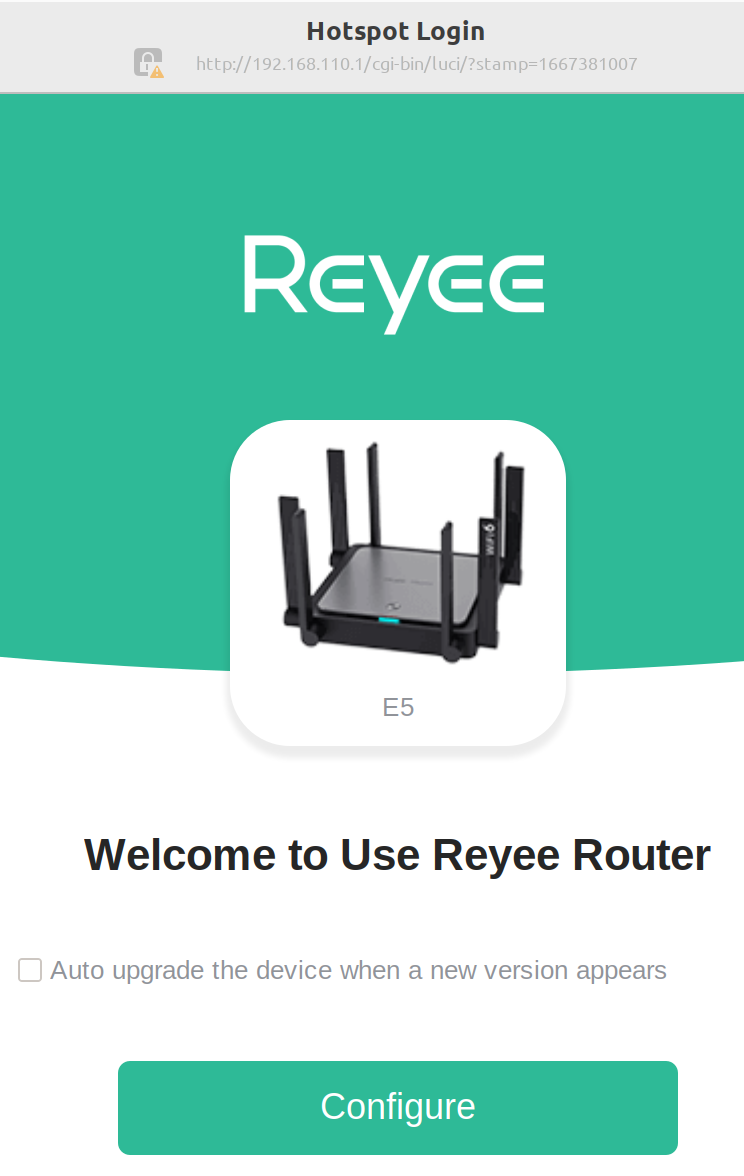 If this connection doesn’t immediately pop up the RG-E5 setup Web page, there’s a URL listed on the bottom label to take you there. Reyee calls this the “Hotspot Login”.
If this connection doesn’t immediately pop up the RG-E5 setup Web page, there’s a URL listed on the bottom label to take you there. Reyee calls this the “Hotspot Login”.
The Configure button takes you the setup Wizard where you get the same three choices between the modes of router, meshing to an existing Reyee router or wirelessly extending any pre-installed Wi-Fi infrastructure.
We chose the latter. You now need to tell the RG-E5 which country it’s operating in (rules about allowable Wi-Fi bandwidths and signal strengths vary between countries) and then select from the list of available local Wi-Fi connections the device discovers in its automatic scan. We picked the strongest Plume signal and were then asked to enter the Plume password.
Once connected into the existing wireless infrastructure the RG-E5 gave us the option of either anointing it with the same password and SSID as the rest of the Plume setup or making it a distinct individual wireless access point with its own SSID and password. This first option melds the RG-E5 seamlessly into the existing setup, extending its reach. We chose the second option so that we could more easily track the behaviour of the new device.
But this wasn’t exactly what we needed for our test. The RG-E5’s connection via Plume to our LAN and out to the Internet, called the “backhaul”, would be wireless and fully dependent on whatever wireless speed Plume would be able to manage. A key feature of the RG-E5, you’ll remember, is that its Wi-Fi 6 capabilities make it potentially significantly faster than older generation Wi-Fi technology. The Wi-Fi connection via Plume would be a bottleneck. We needed to connect the RG-E5 into our LAN using a wired Ethernet connection. And there were no instructions for doing this.
We decided to take this wireless extension setup and see if simply wiring it into the LAN would improve the speeds. We were hoping that the RG-E5 would automatically detect the Ethernet connection and use that instead of a wireless backhaul.
Getting Up to Speed
If you know anything about routers you might expect this wired connection to the existing LAN would need to be through one of the four LAN sockets, not the yellow Ethernet socket reserved for the WAN connection. But any sensibly designed modern router ought to be able to detect when that yellow socket is being used as a LAN connection. The RG-E5 is, indeed, such a router, and so leaves all the other four Ethernet sockets free for general LAN use.
We tested the original wireless backhaul setup by moving a mixed bunch of files totalling just under 8GB from one of our NASes onto the Framework laptop. The laptop’s wireless connecting to the RG-E5 used the 5GHz band and gave us a transfer speed of around 8.5MB/s. When we wired the RG-E5 directly into the LAN the same bunch of files transferred at around 44MB/s.
Cutting out the RG-E5 altogether and wiring the Framework laptop directly to the LAN produced a transfer rate of around 55MB/s.
The difference of only around 10MB/s between the 5GHz link to the RG-E5 and the direct wired connection shows Wi-Fi 6 can be pretty much a shoo-in for wire. And it tells us that wiring the RG-E5 to your LAN can be a great improvement over relying on the default “wireless extender” mode. All that’s needed, apparently, is to follow Reyee’s procedure for creating the “wireless extender” mode and then plugging in the Ethernet connection.
We consulted with Reyee about this. The company drew our attention to yet another, more advanced manual. This is the Reyee Mesh Routers Web-based Configuration Guide, evidently intended for network installers, engineers, administrators and technical support.
This goes into more detail about what it calls “Secondary Router Mode” and confirms that what the User manual refers to as “Slave mode” and I’ve interpreted as “Wireless Extender mode” does in fact work if the connection is Ethernet wired. In fact, wiring the RG-E5 into the LAN is the recommended method, a wireless backhaul being the fallback mode if Ethernet isn’t available. This advanced manual also confirms our discovery that the yellow Ethernet socket, marked WAN can also be used as a LAN connector in secondary router mode.
What’s Wi-Fi 6 (and Wi-Fi 6E)?
Wi-Fi 6 is the official marketing name for the IEEE 802.11ax wireless comms protocol. Wi-Fi 6E (6 GHz),[7] is the same again, but more so. The protocols use the licence-exempt frequency ranges between 1GHz and roughly 7GHz.
This is a much wider choice of frequencies than the 2.4GHz and 5GHz bands used under the previous 802.11ac protocol. It offers a solution to the problem of frequency over-crowding.
But there’s much more going on with Wi-Fi 6. The advent of ever more powerful dedicated wireless processors has made it possible to complicate even further the already inexplicable (by Tested Technology, certainly) maths used to turn data into modulations of the radio waves. Wi-Fi 6 uses a technique called 1024 Quadrature Amplitude Modulation (1024-QAM) which twiddles with both the phase and the amplitude of the carrier signal to add another 25% to the bandwidth capacity. You can elaborate on this at your next dinner party by holding forth about Orthogonal Frequency-Division Multiple Access (OPFDMA). This is another tricky Wi-Fi 6 development that helps ease congestion by splitting channels into sub-channels that can each be used simultaneously. Earlier techniques instead would time-share a single channel between multiple users, with time being lost as access was switched between them.
The Bottom Line
As we’ve discussed, the RG-E5 is designed primarily as a main wireless router, with the option of meshing it with one or more identical devices for wider area coverage. But in a typical UK scenario, where the ISP supplies the router, the RG-E5 is likely to be used, at least initially, as a wired or wireless extender.
We tested the device in this capacity as a supplement to rather than a replacement for our existing LAN installation. It turned out that the simplistic instructions supplied with the device, with or without the assistance of the phone app, left a number of questions to be answered. Happily, we did manage to track down Web pages (listed above) that thoroughly filled these gaps.
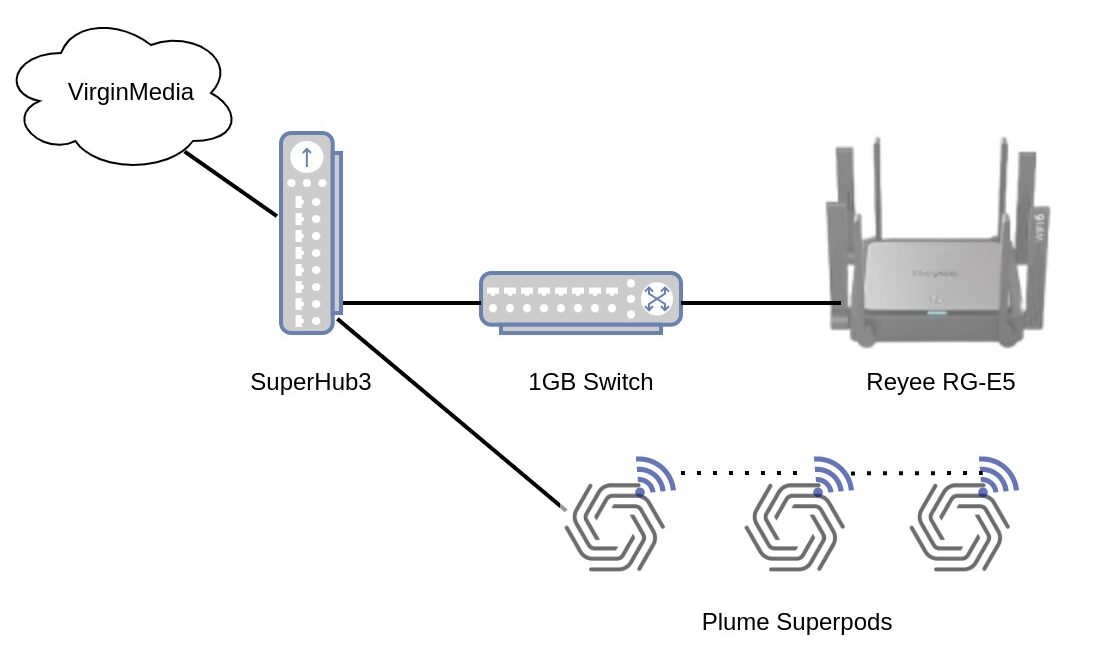 The Reyee RG-E5 is an economically priced, solidly-built and well designed multipurpose wireless router that handles the latest Wi-Fi 6 protocols. It opens up the possibility of faster speeds across your wireless LAN but only if your client devices—phones, laptops and so forth—are Wi-Fi 6 compliant. However, it’s fully backward compatible with the earlier wireless protocols and so is ready to run with the kit you have today, with the assurance of future-proofing* your LAN.
The Reyee RG-E5 is an economically priced, solidly-built and well designed multipurpose wireless router that handles the latest Wi-Fi 6 protocols. It opens up the possibility of faster speeds across your wireless LAN but only if your client devices—phones, laptops and so forth—are Wi-Fi 6 compliant. However, it’s fully backward compatible with the earlier wireless protocols and so is ready to run with the kit you have today, with the assurance of future-proofing* your LAN.
Chris Bidmead
Reyee E5 Main Specs
| Dimensions (W×D×H) | 190 mm x 190 mm x 41 mm (7.48 in. × 7.48 in. × 1.61 in. antennas not included) |
| Weight | 0.8 kg (packages not included) |
| Wi-Fi Standards | Wi-Fi 6 (802.11ax) |
| MIMO | 2.4 GHz, 4×4, MU-MIMO 5 GHz, 4×4, MU-MIMO |
| Max. Wi-Fi Speed | 2.4 GHz: 800 Mbps 5 GHz: 2402 Mbps |
| Channel Width | 2.4 GHz: Auto/20/40 MHz 5 GHz: Auto/20/40/80 MHz |
| Antennas | 8 |
| Antennas Type | External Omnidirectional |
| Antenna Gain | 2.4 GHz: 5 dBi 5 GHz: 6 dBi |
| WAN Port | 1×10/100/1000 Base-T Port |
| LAN Ports | 4×10/100/1000 Base-T Ports |
| Recommended Users | 60 |
| Max. Users | 192 |
| Power Supply | DC 12V/2.5A |
| Power Consumption | ≤36W |
| Operation Frequency Bands | 802.11b/g/n: 2.400 GHz to 2.483 GHz 802.11a/n/ac/ax: 5.150 GHz to 5.350 GHz 802.11a/n/ac/ax: 5.470 GHz to 5.725 GHz , 5.725 GHz to 5.850 GHz country-specific restrictions apply |
| Transmit Power | Regular: CE EIRP: ≤20 dBm (2.4 GHz) ≤27 dBm (5 GHz) |
| Operating Temperature | -10 °C to +45 °C (14 °F to 113 °F) |
| Operating Humidity | 5% to 95% Noncondensing |
| Certifications | CE,RoHS |

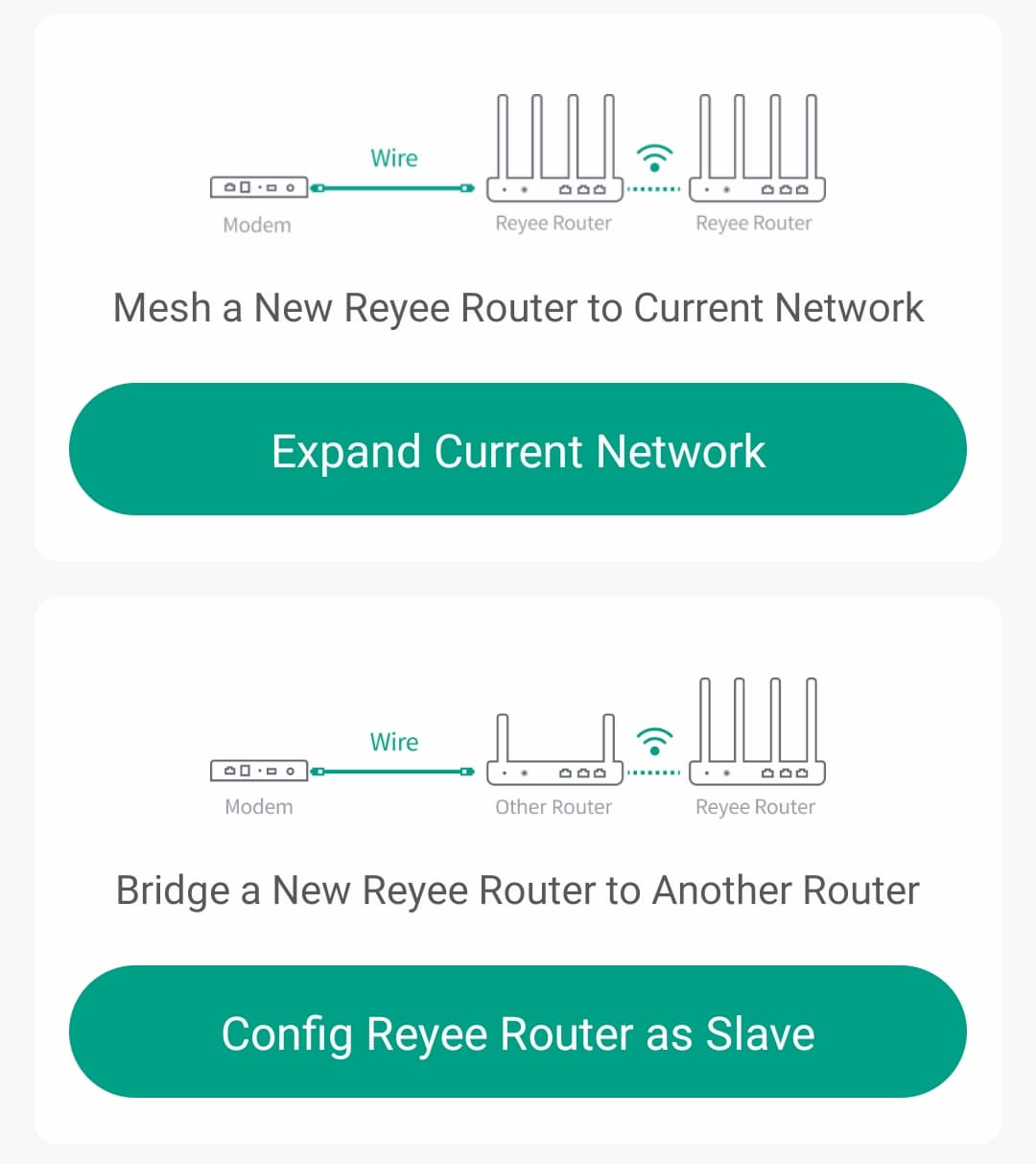

Thank you for this nice article. Best regards.
Thanks for your appreciation, Masai.
—
Chris